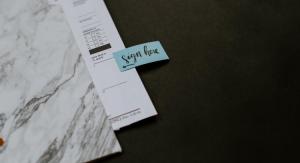Important Login Information
You will use your ETBU ID and password to login to any ETBU computer.
What is my ETBU User ID/username and Password?
Your ETBU User ID (sometimes referred to as your "username") is usually your first name_last name. For example:
- student name: John Smith
- student ETBU User ID: john_smith
- student name: John Smith
- student SS#: 123-45-6789
- student password: (contact your admissions counselor for info)
How do I change my password?
Change your password here
Which applications use the ETBU ID?
- With the exception of CampusConnect, all other applications use your User ID.
- You will use your ETBU ID and password to login to any ETBU computer.
- Computers
-
What type of computer do I need?
Our network supports both PC and Mac computers. Students can bring desktops, laptops, tablets, and smartphones.
Will I need any special software?
ETBU doesn't require any special software for general use. However, ETBU uses the Microsoft Office products in labs and classrooms and provides Microsoft Office365 to current students for free. * Some degree programs require specialized software, but students will be aware before taking the class.**
Are there computers on campus that I can use?
Yes. There are over 40 computers located in the library for student use. Kiosks are also located in each residence hall lobby as well as in Marshall Hall and the Student Center.
Does ETBU sell computers or software?
No, but we do have agreements with vendors that allow our students to purchase computers and software at discounted prices.
Will ETBU fix or upgrade my computer for me?
We do provide free assistance to help students get their computers connected to the ETBU network. There is no charge for this service. For other computer issues, we have technicians that make themselves available after hours for a fee. Contact the I.T. Office for more information.
Can I use a Mac?
Yes! As long as you have the latest version of Microsoft Office, you should be able to have full access to the standard applications used by the university. Obviously, you may have a course that requires software that only operates on a PC. If this is the case, you may have to use software that will allow you to load a Windows operating system alongside your Mac operating system.
Discount Software
- Internet
-
Does the campus have WiFi?
Yes, the campus is equipped with wireless access (TigerNet) covering most of the campus.
Can I get WiFi in my bedroom?
Yes you can. WiFi is provided in all resident rooms.
Does ETBU filter websites?
Yes. ETBU filters pornography, nudity, malicious websites and torrents.
Gaming
Is online gaming allowed?
Yes it is. We encourage community here at ETBU, and any way that is achieved we try to make accessible. Our network is able to support most online gaming.
- TVs
-
Is cable TV provided in the residence hall rooms?
No. Each residence hall apartment is equipped with high speed internet. You will need to provide your own streaming device or smart TV to connect to the Internet..
What size TV should I bring?
You will want to bring a TV that will easily fit inside your room. This will be different for each resident hall, so be sure to check with your Resident Director.
Does it matter what brand TV I have?
No. You may bring any brand of television that works with your streaming service.
- Phones
-
Phones
Are there phones in the residence halls?
ETBU does not provide phones in residence halls.
How do I place a local call?
When using a university phone, Dial 9 to get an outside line. To reach another phone on campus: simply lift the handset and dial the four digit extension.
Are there emergency phones on campus?
Emergency phones are located throughout campus.
On the map provided, emergency phones are indicated with green dots and public phones with orange dots.
- ETBU Username and Password
-
What is my ETBU User ID/username and Password?
Your ETBU User ID (sometimes referred to as your "username") is usually your first name_last name. For example:
- student name: John Smith
- student ETBU User ID: john_smith
Your password will be the first 2 letters of your last name followed by the last four digits of your social security number and the word "tigers" (you should change your password). It is highly recommended that you do so.
- student name: John Smith
- student SS#: 123-45-6789
- student password: sm6789tigers
Which applications use the ETBU ID?
-
With the exception of CampusConnect, all other applications use your User ID. You will use your ETBU ID and password to login to any ETBU computer.
- Student ID
-
What is my ETBU Student ID #, where do I get my ID # and what is it used for? An ETBU Student ID is the randomly generated 9 digit number assigned when you are accepted to East Texas Baptist University.
student ID: 4999-89999 (Never enter with the dash when prompted for your StudentID)-
This number is sometimes used when requesting help from Financial Aid, Student Services, the Registrar's office, or your advisor to quickly pull up your records. These offices may request this number from you when you contact them for assistance.
-
You can find your Student ID in CampusConnect on the demographic page or by asking your advisor or admissions counselor.
-
This number is your primary User ID when accessing CampusConnect and it is used if you request your PIN via email.
-
It is highly encouraged that you know your StudentID and keep it with you at all times.
-
- Tigermail
-
How do I access my Tigermail account from the internet?
You can login to your mail from a web browser at portal.office.com using your Microsoft Account (your full email address).
Your password is the same as your existing ETBU password.How do I set up my Tigermail on my mobile Device?
iOS (Apple iPhone/iTouch)
- Choose the type of information you want to synchronize between your account and your device, and then touch Save. By default, Mail, Contacts, and Calendar information are synchronized.
- Tap Settings > Mail, Contacts, Calendars > Add Account.
- Tap Microsoft Exchange.
- You don’t need to enter anything in the Domain box. Enter the information requested in the Email, Username, and Password boxes. You need to enter your full e-mail address in the Email and Username boxes (for example, tony@contoso.com).
- Tap Next on the upper-right corner of the screen. Your iPhone will try to find the settings it needs to set up your account
Android
- From the Applications menu, select Email. This application may be named Mail on some versions of Android.
- Type your full e-mail address, for example, tony@contoso.com, and your password, and then select Next.
- Select Exchange account. This option may be named Exchange ActiveSync on some versions of Android.
- Enter the following account information and select Next
- Domain\Username Type your full e-mail address in this box. If Domain and Username are separate text boxes in your version of Android, leave the Domain box empty and type your full e-mail address in the Username box.
- NoteOn some versions of Android, you need to use the domain\username format. For example, if your e-mail address is tony@contoso.com, type contoso.com\tony@contoso.com. Your username is your full e-mail address.
- Password Use the password that you use to access your account.
- Exchange Server Use the address of your Exchange server. To find this address, see “Finding the Server Name” later in this topic.